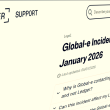If you have recently purchased Microsoft Office from a genuine Microsoft reseller, the process of installation is as easy and simple as running an executable file on your PC. But when your products are downloaded from third-party stores you may feel difficulty installing them along with tiring error codes and some other daunting challenges.
Although, these challenges can be minimized when buying MS Office from the genuine seller, here are some of the installation errors in Office and how can you rectify them.
- Microsoft Office hangs quite often
This is the most common issue that is reported to most of the genuine Microsoft reseller. If your installer is hanging repeatedly this is because the system is busy. According to most of the genuine Microsoft resellers, a major cause of this problem is Windows’ update, and at the time when you are installing Microsoft Office, Windows are using the update installer in the background.
To rectify hanging bug during the installation process, you need to stop Windows’ updating task with the following steps:
- First, you need to press and hold down ctrl+alt+delete keys in the keyboard simultaneously and then select Task Manager.
- Then you need to select Windows Update Standalone Installer, on the processes tab.
Now, if you are worried because of Windows installation, as on reboot, the process of Windows installation will restart upon launching Windows update.
As an alternative, genuine Microsoft Resellers suggest that you can also restart your system to check if your Office program has been installed. In the worst scenario, you can cancel your installation and try again. Moreover, if no other method works properly you can also turn off your anti-virus software. These are the most recommended steps by every highly genuine Microsoft reseller.
- Error Code 0-3 and Error code 30145
Errors like error code 0-3 and error code 30145, are the issues that mostly reported to genuine Microsoft resellers. If you are going through the same issue, you need to restart your computer to rectify this. Once the system is restarted, you need to sign in to the account associated Micro Office and select “Install’.’.
However, if the restarting process is not rectifying the aforementioned issues, all you need is to repair Office from the Control panel option. Here’s how it’s done:
- You first need to right-click on the start and select Apps and features option
- Then you need to modify the Microsoft office after selecting it
- Then a prompt will appear on your screen, check if your Office installer is on the click to run end based, then select online repair. However, you can also try for the Quick repair option. Now you can finish this process by clicking the repair and following the prompt.
- But, if your installer is the MSI based, go for the “repair’’ option and then click continue.
-
- Kernel 32.dll error
If you witness error- Kernel 32.dll error, this indicates that your computer might not be meeting even the minimum requirements that your Office needs. Most of the customers report this error while installing the Microsoft Office on the older versions of Windows like Windows Vista or Windows XP.
Remember, if you have purchased your Microsoft Office program from genuine Microsoft Ressler, these errors won’t harm your installation process.
Did you enjoy reading this article? Like our page on Facebook and follow us on Twitter.