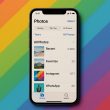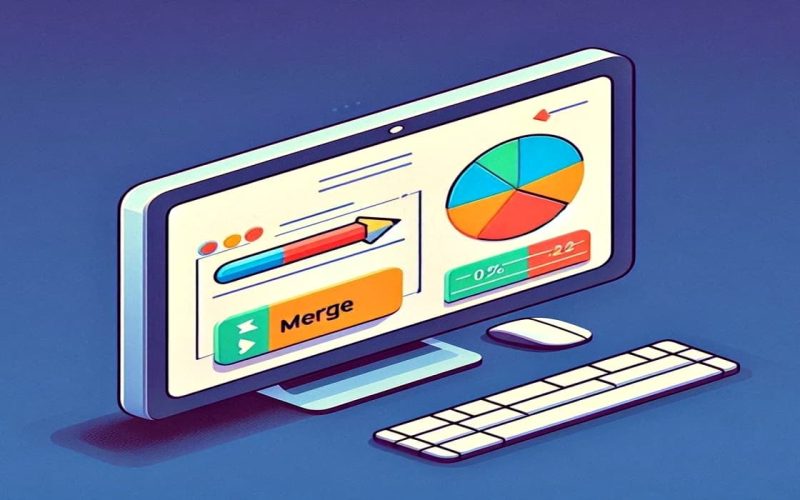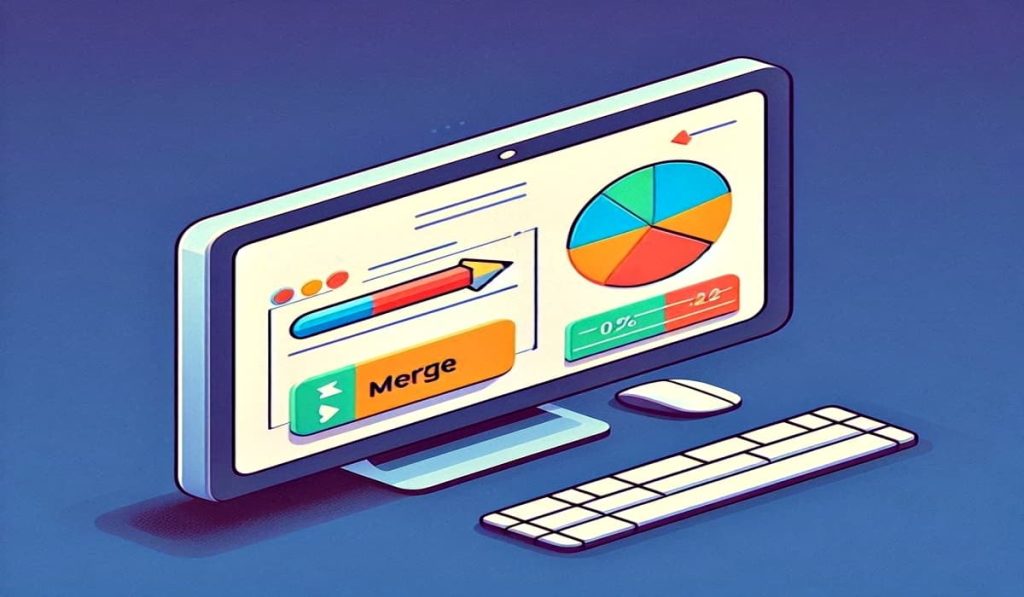Professionals often struggle with managing huge amounts of data spread across various files. A study from COVEO found that employees spend 3.6 hours a day — nearly half their workday — just looking for documents. This means 45% of the workday is spent just on finding documents, a time that could be used more effectively.
One of the solutions to this challenge is to merge PDF files. By combining files that go together, you simplify workflows and save time in your daily processes.
In this article, we’ll offer practical strategies and tips for efficient document merging, helping professionals focus on producing quality work for their clients.
Manual Merging Techniques
Manual merging allows you to pick and choose the pages you want to join together to determine how your final PDF document will appear.
Using built-in software features for document merging
For Mac users, utilizing the built-in preview tool makes document merging a breeze. Windows users will need a third-party application or an online tool for this task.
To merge PDFs on Mac using Preview:
- Open the PDFs you want to combine in the Preview app on your Mac.
- In each open PDF, go to View > Thumbnails to see page thumbnails in the sidebar.
- Simply drag and drop the thumbnails you wish to include into the thumbnail sidebar of another PDF.
- Rearrange pages by dragging thumbnails as needed. You can choose which pages should be excluded from the final document.
- To save your final file, navigate to File > Export as PDF.
Step-by-step guide for manual merging in various applications
Wondering how merging works with other systems? The process is surprisingly straightforward and doesn’t demand any technical know-how. Moreover, it tends to follow a similar pattern across various applications.
This is a typical step-by-step guide.
- Select and install your preferred tool or access an online platform. Be sure to go for the best PDF editor online when choosing.
- Choose the PDF files you want to combine from either your device or cloud services such as Google Drive or Dropbox.
- Customize the settings like page sequence, compression levels, security features, etc. You can also remove unwanted pages from the list or rearrange them as necessary.
- Initiate the merge operation by clicking on “Merge.” The duration may vary from seconds to minutes, depending on file sizes.
- Once done, save your final PDF in a location of your choice for future reference.
Best practices for ensuring accuracy and consistency in manual merging
When manually merging PDF documents, it’s important to follow best practices to ensure accuracy and consistency in the merged document.
Here are some tips:
- Review each document thoroughly before combining them to ensure content accuracy and proper order. While there are tools that allow you to do text editing online, it’s always best to be sure from the beginning.
- Maintain consistent formatting and layout throughout the merged document.
- Double-check for any errors or inconsistencies after process completion.
- Always keep a backup of the original PDFs to prevent data loss.
Automated Merging Solutions
Technology has transformed document management with the creation of automated merging solutions. These tools make it easy to edit PDF file types and combine multiple documents or data sources into one, saving significant time and effort. Traditionally manual tasks, like compiling reports from various departments or joining different types of correspondence, are now more efficient.
Automated merging tools use algorithms and artificial intelligence (AI) to find, match, and combine content. This ensures the final document is coherent and consistently formatted. They’re compatible with many file types, including Word documents, PDFs, and spreadsheets (for when you want to make a fillable PDF), making them a versatile addition to any professional’s toolkit.
Comparison of popular software solutions for automated merging
Let’s compare some of the popular tools that professionals can use to merge PDF files.
| Tool | Adobe Acrobat | PDFsam (PDF Split and Merge) | Smallpdf | Lumin |
| Features | Comprehensive PDF solution with advanced tools to edit PDF text, convert, review, merge, etc. | Open-source with basic and advanced merging capabilities | Web-based solution with various PDF tools | Web-based PDF solution with editing capabilities and Google Drive integration |
| Ease of Use | Feature-rich but with a steeper learning curve | Relatively straightforward for basic tasks. Advanced features may require familiarity | Simple drag-and-drop interface for quick merging | User-friendly interface, integrates with Google |
| Platforms | Windows, macOS | Windows, macOS, Linux | Windows, Mac, iOS, or Android device | Web-based, integrates with Google Drive |
| Pricing | Subscription-based plans | Free (PDFsam Basic), paid (PDFsam Enhanced) | Free and paid subscription plans with additional features | Free and paid subscription plans with additional features |
Benefits and limitations of automation in document merging
Benefits:
- Efficiency: Automation boosts efficiency, saving time for strategic tasks.
- Accuracy: Automated tools enhance accuracy, reducing errors in merged documents.
- Scalability: These solutions are scalable and can handle large document volumes.
- Flexibility: Supports a wide range of document formats and merging scenarios, accommodating diverse professional needs.
Limitations
- Setup complexity: Advanced tools may have a steep learning curve.
- Cost: Premium tools’ fees may be high for small businesses.
- Privacy and security: Online tools risk data confidentiality.
- Software dependence: Reliance may cause compatibility or obsolescence issues.
Advanced Merging Strategies
Customizing merging processes for specific needs
Customization is key in document management because documents vary widely in format, purpose, and complexity. Tailoring tools to specific needs ensures accuracy. For example, you can program software to handle different sections of documents, like headers or footers. You can also merge documents based on criteria like date, author, or relevance.
This approach helps preserve important details such as the document’s author, creation date, and history. Using advanced tools for scripting and automation simplifies the process. It saves time and reduces the chance of errors.
Implementing batch merging and bulk processing techniques
Batch merging and bulk processing help manage large document volumes effectively. This method merges many documents at once, using specific criteria to speed up work on big projects or regular tasks. Understanding the software well is necessary, and sometimes specialized software is needed for handling lots of documents.
Organizations like law firms, banks, and research groups find these techniques very useful. They automate joining large document batches, cutting down manual work significantly. This saves time and improves workflow, letting teams focus on other important tasks.
Integrating merging tools into existing workflows for maximum efficiency
Integrating merging tools directly into existing workflows transforms document management, automating the process for increased efficiency. By syncing with project management, CRM, and ERP systems, documents automatically update with key events, like project completions or new clients.
This integration also enables users to edit PDF form types seamlessly, boosting collaboration. While setup demands planning and development, the result is a significant boost in productivity and streamlined operations.
Collaboration and Sharing Considerations
Compatibility and consistency: For effective collaboration, it’s essential to ensure document compatibility and maintain consistency by standardizing formats and tools. This prevents formatting issues and data loss, making cross-platform tools key for merging documents smoothly across diverse sources.
Sharing and distribution of merged documents: Securing merged documents, especially those with sensitive information, requires encrypted transfers and strict access controls to ensure only authorized access. Use platforms with robust security protocols and customizable permissions for safe distribution.
Version control and tracking changes: Effective version control and change tracking ensure document integrity and transparency among collaborators. Using systems that log version history and changes helps everyone stay aligned and informed, especially when there is a need to edit scanned PDF documents, enhancing collaboration and keeping the document current.
Conclusion
As we close, remember document merging does more than organize files. It saves time for crucial work, boosts team collaboration, and protects your documents’ integrity. The strategies shared equip you to confidently manage large volumes of documents, turning chaos into order.
Another important key is to choose a reliable tool that can help with your document management processes. The good news is that there are lots of them to choose from – PC, Mac, Mobile, and Cloud-based. Even if you want to create a fillable PDF free from your files, rest assured that there is a suitable tool for your needs.
By adopting these practices, you can increase productivity and achieve peace of mind, knowing that your document management tasks are efficiently handled.