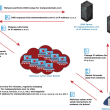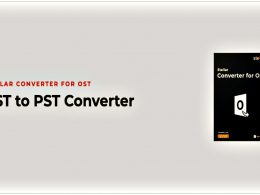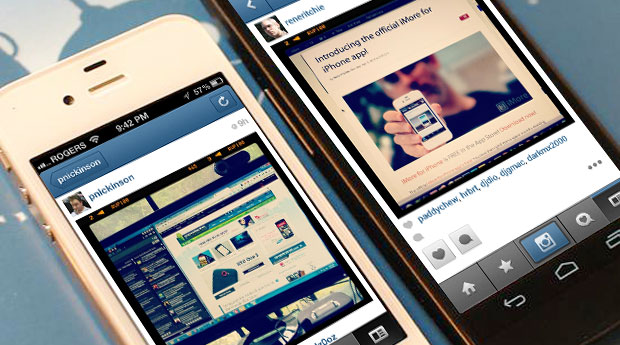What is VPS?
VPS can be a great solution for the web presence of your business, blog, e-commerce, or any other project, especially when you are just going to start or not going to use too many resources, a VPS provides you with a pretty much solid ground, that is to say, security and stability, uptime and fault resistance combined with relatively lower costs.
The reason for this is the virtualization technology that allows dividing the capacities of one single physical server into separate virtual machines with dedicated resources – storage, memory, CPU – as well as their own virtual system and IP address. This way you get the virtual server whose operation is not bothered by its neighbors and at the same time you pay less because you pay just for a part of a physical capacity.
If you’ve made up your mind to opt for a VPS as your hosting solution, you also have to think, about which kind of VPS you need, since VPS are rather customizable and there are many parameters that your choice can affect and that eventually may affect the productivity of your project: the choice of location is determined by the location of your target audience; the technical requirement of your website determines the number of resources you are going to set; the operating system determines, which software you are going to use and so on.
Another important aspect is the way you are going to manage your web server. To simplify and automate this process, usually, a control panel is used. Among available control panel apps perhaps the most often chosen is cPanel.
What is cPanel
cPanel is probably the most popular web hosting control panel. It has a rather broad range of features combined with a user-friendly graphical user interface. cPanel is responsible for managing the server regarding particular tasks, like monitoring resources, file management, mailing, and database management.
These tasks are performed via cPanel user accounts. What about the accounts, these are created and managed with the help of WHM (Web Host Manager), which is basically responsible for root access, that is administering the server on a deeper level.
cPanel has a number of advantages which include:
- Compatibility. With cPanel being such a popular control panel solution, many developers adapt their server software namely for cPanel. That’s why cPanel is compatible with various other programs that will help you manage your server.
- Graphical user interface (GUI). cPanel is famous for its user-friendly graphical interface that will let you access the required settings fast and easily.
- Efficient server management. cPanel will let you keep an eye on the various aspects of your server operation – files, mailing, DNS, databases, and server capacities so that you’ll always be able to provide your VPS’ brilliant performance.
cPanel, like anything in this world, has a few drawbacks as well.
- It is still not compatible with some software solutions;
- The interface may seem counterproductive for people who have a higher-than-average level of technical expertise and are more used to using the command line;
- It is not open-source software, so it’s not as customizable as some people would like it to be;
- It is not free, so you’ll have to consider whether you can afford it or not.
With all the above, cPanel is still one of the best control panels available for your server. That’s why we highly recommend checking Hostzealot hosting VPS cPanel. There you’ll be able to find the best VPS solution for your web presence, with a variety of locations to choose from, lightning-fast provisioning, and various web panels pre-installed.
In today’s article, we are going to have a look at the configuration process of these server management tools.
- The first thing you need to do is to log on to your VPS server.
- Then, you’ve got to install Perl. To do so, use the following command:
yum –y install perl - After installing Perl, you will need to download WHM. Once the downloading is finished, use the following script to install WHM:
cd /home && curl -o latest -L https://securedownloads.cpanel.net/latest && sh latest - The next step is setting up WHM. First, access WHM by entering “https://your-server-ip:2087” into your browser’s address line. Don’t forget to type “https”!
- Log in with your “root” username and the corresponding password.
- On the next screen, you’ll see the license agreement. Read it through and accept its conditions.
- Enter your email address as well as other ways to contact you
- Make sure to enter the DNS resolvers as well as the network device.
- If you have purchased additional IP addresses, you can add them at this stage. If not, you can proceed.
- Choose the configuration of your nameserver out of four possible variants. We recommend you choose BIND. Also, you can choose “disabled” if you aren’t going to use your local machine to run a DNS server.
- Type the nameservers. They can look like this: “ns1.bobsdomain.com” and ns2.mydomain.com”. Make sure to add A entries for your hostname.
- Select the configuration for your FTP server. It’s best to choose PURE-FTPD.
- Turn on cPHulk. Leave the settings standard.
- Select, whether you wish to use system quotas. We recommend to “use files system quotas”.
- Finish setup wizard.
- Select, which features you are going to need and “save settings”
- Create a new cPanel account. Go to “Home > Account Functions > Create a New Account.”
- Use your domain, username, password, and email to log in. You don’t need to pay special attention to other items right now.
- Go to your-server-ip:2083 and log in to your cPanel
- Feel free to use your cPanel VPS!
Conclusion
cPanel and WHM are powerful tools to manage your virtual private server. We hope that this guide was clear and helpful and now you can use your cPanel to manage your VPS for whatever reason you’ve purchased it. Thank you for your attention and have a nice day!