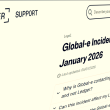You know it’s easy to download and delete your searches from Google Search, but did you know you can also delete or manage your audio and voice activity on Google?
Whenever you use Google’s voice search functionality, whether it is Google Voice Search on your Android device for asking questions or Android’s text-to-speech feature for responding to someone’s text message, or usage of Voice Search functionality on Google Chrome web browser, all of these voice recordings and search queries automatically gets stored on your Google account.
As we reported earlier, the Google Chromium browser has activated the microphone on all the computers and listening to whatever being discussed around without prior permission from the user. But now you don’t need to worry further as now Google not only allows you to delete all the stored data but also provides you with an option to opt out from storing future voice search history.
These recordings are only accessible by you. However, it may include some information that you don’t want to be uploaded on the Google’s cloud servers, for instance, a personal conversation. While, on the other hand, you can use these recorded voice notes as a reference in case if you searched for some information using voice commands, this feature might become handy for you!
On the other hand, you may just want to reference your recordings for a piece of information that you used your voice to look up or send to someone else.
You don’t need to worry as we are sure that Google isn’t going to use these recordings for malicious activity, but in case you are not comfortable in storing this information then you can follow the below guidance to play and delete your voice data from your account, and it will also guide you on how to disable Google voice storage on your account.
Managing Google Voice Activity
- Head over to the Voice and Audio Activity page.
NOTE: Google will prompt you re-enter your login details, due to privacy reasons.
- Once you are logged into your account successfully, you will be taken to the page where you can check all your stored voice commands, sorted by date.
- If you want to listen to any voice command stored on your Google account, simply click the “play” button located next to each voice command.
NOTE: Google stores each and every voice command whether it was properly identified or not.
- If you want to clear Google Voice Search history from your account, then click the overflow (three-dotted) “Open Menu” icon located in the upper-right corner of your screen, and choose “Delete options”.
- A new menu screen will pop up from where you can delete specific voice searches, either for today or yesterday, or alternatively you also select “Advanced” option which allow you to choose specific timeframes like “All time”, “Past week”, or “Past 4 weeks”.
- Once selected, you can then click on the “Remove” button to confirm the deletion of Google Voice search history.
Opt Out from Recording Google Voice Commands
- Head over to the Google Voice Account Settings page.
- Now check the state of the slider, if the slider switch is in a ‘blue’ state then Google is storing your voice commands. Else if the slider switch is in a ‘grey’ state then Google isn’t storing your voice commands.
- A single click on the slider switch will change its state. And the page will pop a screen asking if you want to either ‘pause’ or ‘turn on’ the recording of voice and audio activity.
These steps are self-explanatory, whether you want to search your account for the recorded voice commands, or you are interested in completely stopping Google Voice from recording your voice, you can use this web-based tool to perform either task.
Report typos and corrections to [email protected]
CNET
PhoneArena