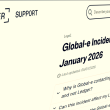Ever paid attention to how much info Google Search has about you? Well, if you haven’t done so, now you can check it because Google has added a new function to its search engine that allows users to download, view and even delete their complete search history.
Google has added a new function on its search engine, which lets you view everything Google knows about you, yes Everything!
This feature was announced firstly by the unofficial Google Operating System Blog however the function was officially launched in January.
The new function lets you access everything about you on this search engine; from your searched links to those URLs you clicked on from the search results. Moreover, it also displays the addresses/URLs that you have searched for so far. Users can also view the list of images they clicked on while searching for pictures.
The handiest feature of this new function is that not only can you view the entire history of your searches on Google but you may delete them as well and clear Google’s history about you.
How to Download your Google history?
* Log on to Google’s Web and App Activity webpage
* You will see a gear icon at the top-right corner of your computer’s screen. Click on it
* Now a drop-down menu will appear. Select to option “Download” from that menu
* A new window will pop-up that will warn you not to download your search history on a public computer or network because it contain highly sensitive data in large numbers
* If you want to proceed nevertheless simply click on the option Create Archive
* After your entire history is downloaded you will be sent a link within few seconds from where you can view the data
How to delete your search history from Google Search Engine?
In case you do not wish to download your data but instead you want to delete then this is also easily possible with this function. Here is what you need to do:
* Visit the Web and App Activity Page on Google and click on the Gear Icon present at the top-right corner
* Select “Remove Items” and also choose the beginning of time from the same drop-down menu you used for downloading the data
* Bid farewell to your data by clicking on Remove button
Having issues understanding the whole process? Here are screenshots to guide you on how to download or delete your searchers from Google search.
1.Go to Google’s Web and App Activity page
2. At the top-right side you will see a gear icon — Click it.
3. Click on the drop-down menu and select Download
 Once the download option is clicked, a pop-up window will appear with a message warning about NOT to download your search history on a public computer. Now it’s on you if you want to download on public computer or not. If you are using a PC just go ahead and download.
Once the download option is clicked, a pop-up window will appear with a message warning about NOT to download your search history on a public computer. Now it’s on you if you want to download on public computer or not. If you are using a PC just go ahead and download.
4. Once you are ready, click on Create Archive
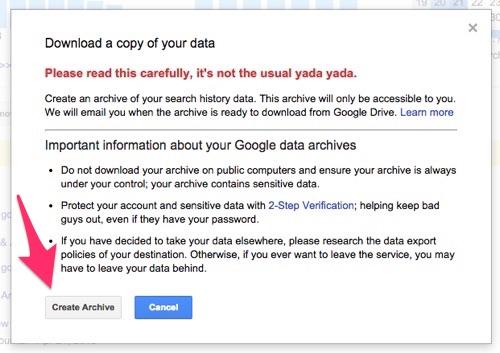
Delete your search history:
Remember doing this will only delete your search history from your Browser but not from Google’s servers.
1. Go to Web and App Activity Page and click the same gear icon which you did during search history download.
2. Select remove items and choose the time or day
3. Click remove and and done.
Don’t forget to share this feature with your friends and family.