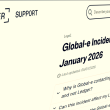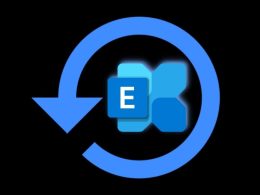iPhone boot loop has become more prominent following the recent iOS upgrades. Worse, you might even experience an iPhone black screen – Let’s dig deeper into how to solve these two issues.
It can be quite mood-wracking when you reboot your phone only to have it caught in a loop. Regardless, what you can take solace from is that you aren’t the only one. This is a common problem for iPhone users. In fact, the iPhone boot loop has become more prominent following the recent iOS upgrades.
In this situation, your phone keeps restarting each time you get the Apple Logo. Worse, you might even experience an iPhone black screen where nothing comes on your screen.
So, what do you do when your iPhone screen goes black? We bet you’re not thinking of discarding it. Luckily, you can repair this through various options.
SEE: iPhone Calendar Events spam is back: Here’s how to get rid of it
In this article, we’ll introduce you to top options to fix the iPhone boot loop. We’ll also introduce you to Dr.Fone – System Repair (iOS). This way, you can get your phone back to normal in no time.
Why Do These Problems Occur?
We bet that one thing on your mind is why you’ve to face the iPhone error 4013. Or why your iPhone keeps restarting. Well, we’ve got that covered. Here are the major reasons why.
Software Update
Usually, a wrong or bad update is the reason why you’ve your phone stuck on the Apple logo. Typically, this occurs when you’re updating your iOS, and there’s an issue or stop during the process. In some cases, you might even have completed the software update. However, due to some underlying issues, you can experience the iPhone boot loop.
Jailbreaking
If you get a jailbroken iPhone, then there’s a huge possibility of malware attacks. In turn, this can result in an iPhone boot loop. We’ve got to say. Your best bet is to avoid downloading applications from unreliable platforms or sources.
Unstable Connection
You’ll need to update your iTunes regularly. Unfortunately, due to network difficulties, some problems may arise. In such cases, the update can’t pick up from where it stopped. In turn, this can also result in an iPhone black screen.
So, now that you’ve got an idea of what causes the problem, you’re ready for the solution. Let’s show you how to get your iOS system repair underway.
How to Fix iPhone Boot Loop and iPhone Black Screen
Yes, it’s bad news when your iPhone screen goes black. However, the good news is that you can fix this yourself in most cases. In fact, there are various options through which you can achieve this. So, let’s get right to them.
Option 1: Force Restart Your iPhone
Our first pick is the force restart option. And this is among the easiest solution to fix iOS systems. What it does is break the continuous power cycle. This way, your phone completes the boot. Now, note that how you do this will depend on your iPhone.
So, here’s what you need to know.
iPhone 8 and subsequent releases: You need to hold your Volume Up button and release it immediately. Then, perform the same trick with your Volume Down button. Afterward, hold the Side button until your iOS system restarts. Remember not to release the Side key until the process gets completed.
iPhone 7 and iPhone 7 Plus: What you need to do is press your Volume Down and Sleep/Wake button together to force a restart.
iPhone 6S and earlier devices: What you need to do is long-press your Home and Sleep/Wake button simultaneously for a minimum of 10 seconds. Your iPhone should vibrate then beat the iPhone boot loop.
Option 2: iTunes Recovery Method
Remember how we told you a disturbed iTunes update could cause the iPhone black screen or iPhone boot loop. Well, you can also use the same iTunes to fix the iOS system. Even more, this method works when your iPhone is in the Device Firmware Update or recovery mode.
However, first, you’ll need to ensure that you have the updated version of iTunes. Now, if you do, here’s how to use it if your iPhone keeps restarting.
- Connect your iPhone, regardless of the model, to your PC using a lighting cable
- Now, launch the updated version of iTunes.
- Your iTunes should identify a problem with your device and show a message on your screen. Now, click the Restore tab on the screen to complete your iOS system repair.
However, you might not get the pop-up message. Then, here’s what you need to do to fix the iPhone boot loop.
- Select the Summary button on your screen
- Then, select Restore iPhone
Your device should come back to like. However, if your iPhone keeps restarting after this, then the next option is for you. Your best bet would be to try out Dr.Fone – System Repair (iOS).
Option 3: Dr.Fone – System Repair (iOS) Method
We should have recommended this method first. This is because, with this option, you can avoid losing your data. This option involves using a system recovery tool to resolve your issues.
In case you have any doubt, keep in mind that this is a tested and trusted tool. In fact, it’s relevant for a wide range of issues behind the iPhone boot loop and iPhone black screen. Also, you don’t need to worry about compatibility. This is because this tool works perfectly on all iOS devices.
Now, here’s how to get it to work.
Step 1:
Download Dr.Fone – System Repair (iOS) tool on your device. You can download it on both your MAC and Windows devices. Then, once you download it, launch it to get it to work.
Step 2:
Now, select the iOS System Repair option on your screen. Once you do this, you’ll find two optional modes that you can use to fix your problem. The first mode is the standard mode, and the second, the advanced mode. Enter the standard mode.
Step 3:
Now connect your iPhone to the PC. The computer should pick up your iPhone immediately. However, there’s a possibility that it doesn’t. In this case, it shows connected but doesn’t recognize your device.
So, here’s what you need to do. Click on “Device is connected but not recognized.” Now, place your phone in the Device Firmware update mode. To do this, hold the Home and Power button simultaneously for 10 seconds.
Then, release only the Power Button and wait for your device to enter the DFU mode. Once it enters, the PC should pick up your system. Now, you can release your Home Button.
Step 4:
A window should pop up, asking for the right iOS version. Provide it and then download the necessary firmware. You can then click the Start tab once you complete this.
At this stage, ensure your iPhone device remains connected to your system. Also, ensure you have a stable connection. Then, wait for the download to complete.
Step 5:
Once the download gets completed, you will see the Fix Now tab. Click on it for Dr.Fone – System Repair to get to work.
Step 6:
Once this gets completed, your iPhone should reboot and get back to its normal mode. A screen should pop up on your PC saying the repair is complete. Then, you can confirm if your phone is back in perfect condition.
Step 7:
Your phone should be back to normal now. And if it isn’t, you can use the Try Again button. However, once your phone is good, disconnect your phone, and you’re good to go.
An iPhone boot loop or iPhone black screen is not the end of the world. We have shown you there are good options on how to fix it. However, we recommend you use Dr.Fone System Repair if your data is important.
Did you enjoy reading this article? Like our page on Facebook and follow us on Twitter.