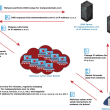iPhone black screen and boot loop are some of the most common issues which you can fix at home by yourself. Here’s how to.
iPhone is a very durable smartphone. If you bought one, you might be sure that it will give you long years of service. Still, the longevity of this gadget lies in good maintenance. Sometimes, minor issues happen, so be ready to solve them. iPhone black screen and boot loop are some of the most common issues which you can fix at home by yourself.
How to Fix iPhone Boot Loop & Black Screen
iPhone boot loop is quite a widespread problem that might happen after restoring your iPhone, installing new iOS updates, or even attempting a call. Boot loop looks like this: when you open your device, it reaches the primary home screen but after this suddenly reboots over and over again. Jailbreaking or updating your phone or iTunes with an unstable connection might also cause continuous rebooting.
Sometimes, users can also see what is called the “black screen of death.” iPhone screen goes black, but the system is still working. This issue is quite common and can result from software or hardware problems, breakage, low battery, and app issues.
These two problems often have similar solutions. For example, force restarting your phone might fix both issues. Here are the most effective ways that will fit both problems.
Use iTunes
If you have the latest version of iTunes, try breaking the iPhone boot loop or black screen with its help. To do this, follow these simple steps:
- If the iPhone keeps restarting, connect the device to the system with a lightning cable.
- Launch iTunes on the computer.
- Wait until iTunes detects a problem. It will display a pop-up message. Click the “Restore” button and let iTunes take care of this issue.
- If there is no pop-up, restore the phone manually. Click “Summary” and choose “Restore iPhone.” iTunes will then restore the device and help iOS system repair.
Force Restart Your iPhone
For the restarting model of the 1st generation (6s, 6s plus, SE), press and hold the Home button and Sleep/Wake button at the same time. When the Apple logo appears, release both buttons.
For iPhone 7 or 7 Plus, press and hold both the Sleep/Wake button and volume button. When you see the Apple logo, release the buttons.
For iPhone models with Face ID SE, 8, or 8 Plus, press and quickly release the volume up button. After this, repeat the procedure with the volume down button. Then, press and hold the side button. After the Apple logo appears, release the button.
Solve App Issues
Problems with the phone may result from a newly downloaded app. It might be incompatible with the system or drain too much battery. If the phone glitches when there’s a poor Internet connection, iPhone black screen may appear.
All these issues might cause a black screen or a boot loop. To fix the iOS system and app problems, follow this guideline:
- Exit an app and close it.
- Go to the home screen and open App Store.
- Tap the Updates section, find the app, click “Update.”
- Restart your iPhone.
In many cases, this procedure helps your phone to work without breakages. Still, if issues with this app continue, it’s better to delete it from the iPhone.
Repair Your Phone Safely with Dr.Fone – System Repair for iOS
There might be many causes for the iPhone boot loop, from minor to very serious. If you tried previous methods, but they didn’t work, Dr.Fone – System Repair (iOS) might help you.
This app will allow you to identify or solve all issues that can cause continuous rebooting. You may also solve if your phone is stuck on the Apple logo. That is one of the safest ways to solve your phone issues because the tool can fix problems without deleting information from your device.
- Install Dr.Fone, after which choose the “System Repair” option.
- Connect your iPhone to a computer with a lightning cable. An app will then detect your device. You can choose from Standard or Advanced mode. The standard one will retain all your data, so it’s safest for fixing the iPhone reboot loop.
- The app will detect your iPhone model automatically. Select your iPhone system version and click “Start.”
- Wait until the app finishes downloading firmware. Keep the network stable. Then, wait for the tool to verify it.
- After this, click on the “Fix Now” button. Then, let the tool repair the boot loop.
Fix Boot Loop & Black Screen Easily at Home
There are many ways to fix your phone problems. Many people attempt to solve them without going to specialists. That is reasonable because you can solve most of them at home. Use Dr.Fone – System Repair (iOS) to solve the black screen and a reboot loop.
This powerful tool will help you repair iOS systems without data loss. This app is multifunctional, so you might use it if you have problems such as iTunes errors, iPhone error 4013 on any Apple devices.
Did you enjoy reading this article? Do like our page on Facebook and follow us on Twitter.