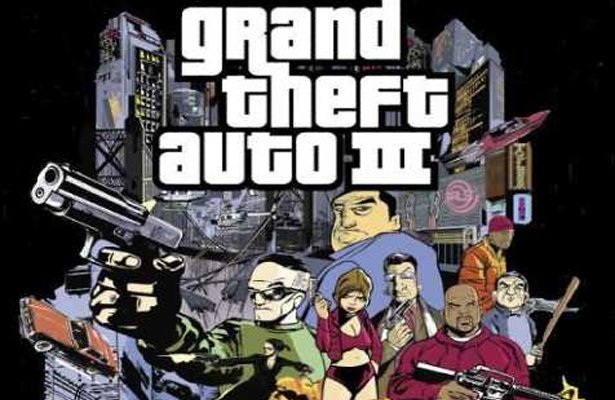…. . .-.. .-.. — the preceding characters translate to “hello”. What you’re looking at is a language called Morse Code which was invented in the 1830s and used for communication over long distances through Telegraphs at first and then later on for the radio as well.
Although it is seldom used today normally, it has been proven as an effective way for people who cannot verbally speak to communicate. In light of this, a developer named Tania Finlayson who herself suffers from the same problem teamed up with Google to allow people to easily use it on their smartphones by bringing it to the Google Keyboard.
It works by allowing the user to indicate what they want to say using the “dots and dashes” that are used in morse code which are then translated into English language words by Gboard.
As seen in the picture above, it also makes word suggestions bringing in predictive text capabilities. To help people out there to easily learn it, Google & Tania have put together a guide explaining the entire process of running it on your smartphones & tablets. Currently, it’s not available for Laptops & Desktop computers.
See: Staying home? Here are 5 best Java learning platforms
The following is the guide for Android devices which need to be running on version 5.0 or higher:
Step 1: Download Gboard
On your Android phone or tablet, install Gboard.
Step 2: Set up the Morse keyboard
- On your Android phone or tablet, open the Settings app.
- Tap System
Languages & input.
- Tap Virtual keyboard
Gboard.
- Tap Languages
English (U.S.).
- Swipe right through the options, and then tap Morse code.
- Tap Done.
Step 3: Use Morse code
- On your Android phone or tablet, open any app that you can type with, like Gmail or Keep.
- Tap where you can enter text.
- Tap the Globe. If you have other languages set up, tap again until you reach Morse code.
- Enter text using the dot (.) and dash (-).
The Morse code layout works with accessibility services, like TalkBack, Switch Access, or Select to Speak.
The following is the guide for iPhones & iPads:
Step 1: Download Gboard
On your iPhone or iPad, install Gboard.
Step 2: Set up the Morse keyboard
Important: If you have more than 3 languages, you’ll need to remove a language before you can add Morse.
- On your iPhone or iPad, open the Gboard app.
- Tap Languages
Add Language.
- Scroll down and tap Morse Code (US).
Step 3: Use Morse code
- On your iPhone or iPad, open any app that you can type with, like Gmail or Keep.
- Tap where you can enter text.
- Touch and hold the Globe.
- Tap Morse code (US).
- Enter text using the dot (.) and dash (-).
Or follow the guide here.
Additional details on how to change the character & word timeout, enabling the repetition of keystrokes and changing the morse layout can be found in the guide. For those of you who may have problems with using the touch screen, they can also connect an external switch device such as a keyboard in Android making it more accessibility friendly.
Yet this is not all. Once you’ve installed it, there’s also a handy trainer guide that they’ve designed for users to practice morse code.
Once you click on learn morse, an animation starts introducing you to the basic syntax of the language.
Then it takes you through all 26 letters of the English alphabet one by one making you learn the syntax which is the combination of the dashes and dots needed to type each letter aided by the shape of each letter.
On the other hand, you can also use a cheat sheet created by Google Creative Labs to remember & revise the codes while away from your smartphone:
To conclude, this great project has the potential to give a voice to millions around the globe who would have encountered numerous difficulties otherwise. This is best reflected in Tania’s own message who went onto state:
I’m even more excited about what people will build. From small games and hardware hacks to fully fledged communication apps and teaching tools.
Amidst the pandemic, it also may turn out to be a great hobby for those may not even need it by necessity, go get started!
Did you enjoy reading this article? Like our page on Facebook and follow us on Twitter.