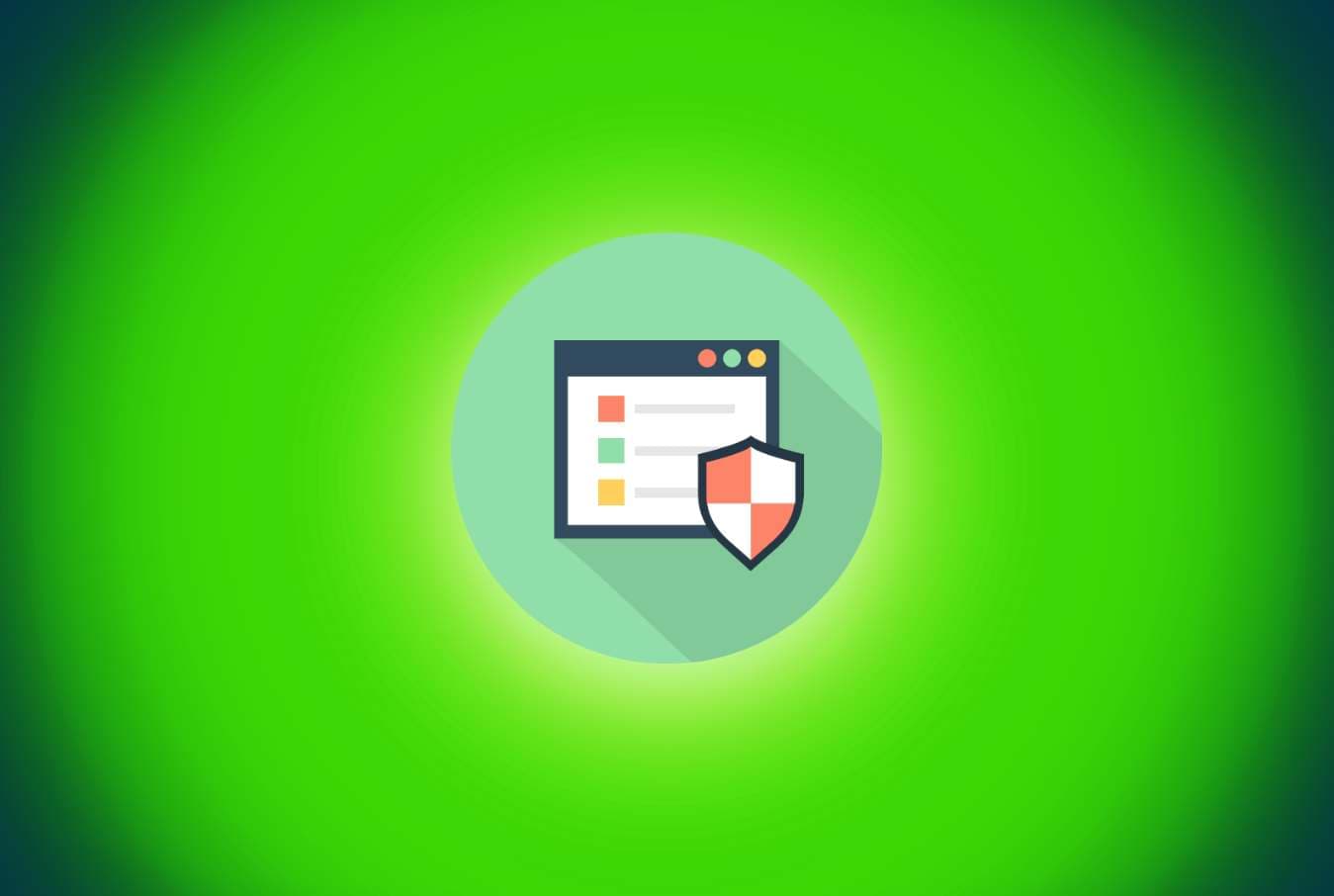Suppose many of you have deleted or erased images by accident. It may happen on a computer, be it a Windows or Mac, or on your smartphone. How to fulfill deleted photo recovery becomes a question for users. Luckily for all, there are quite a few ways to restore your images. Check this post and find specific methods to recover deleted photos based on the certain device you are using.
How to recover deleted photos from Windows
If you are a Windows user, the listed two methods can help you restore deleted images with easy-to-follow steps.
Method 1: Recover deleted photos from Recycle Bin
Deleted photo recovery can be quite easy if the photos are moved into the Recycle Bin. After you press the Delete button or right-click on the image and choose Delete the file or folder, your files will be transferred to Recycle Bin on the desktop. Here’s how you can put the photos back.
- Step 1: Double click the Recycle Bin icon to open it from the desktop.
- Step 2: Find the desired photos and right-click on them, select Restore.
Now you can check if you can see them in the original folder. Unfortunately, there are some circumstances in which you find it unable to see deleted photos in the Recycle Bin. If so, move to the next method for help.
Method 2: Recover deleted photos from Windows Backup
Windows offers built-in backup features, for example, the File History in Windows 8.1 and above. If you are one of those who did backup before losing photos, to restore files using File History, follow the steps below.
- Step 1: Go to Control Panel and find File History.
- Step 2: Choose Restore personal files on the left sidebar.
- Step 3: Locate the version that contains your deleted photos by using the left-right arrow.
- Step 4: Select the images you wish to restore. Click on the green refresh button to start recovery. If you want to save files in a new location, right-click the green button and choose Restore to.
How to recover deleted photos from Mac
If you are a Mac user, below are two possible methods that can achieve deleted photo recovery.
Method 1: Recover images from Mac Trash
Unlike Windows, there’s no Delete option in macOS, but alternatively, you can delete the files by choosing Move to Trash. Here’s how you recover deleted photos in Trash but notice that this method only applies to files that are not permanently cleared.
- Step 1: Open Trash on the dock.
- Step 2: Find the image you deleted and right-click on it. Choose Put Back.
It should be where it was now. However, if you regularly empty the trash, this solution might not work.
Method 2: Recover images from Time Machine backup
macOS offers users built-in backup tools as well. The Time Machine is one application that’s designed to back up and restore. Similarly, you can restore deleted files using Time Machine as the following.
- Step 1: Connect the external backup drive to your Mac.
- Step 2: Open the folder where your images were deleted.
- Step 3: Find Time Machine from the menu bar and choose Enter Time Machine.
- Step 4: After entering it, use the arrow to search for the right snapshot that contains your previous photos.
- Step 5: Select the items you want to recover and click Restore to recover the files to the original folder.
How to recover deleted photos from Android
If you intend to recover deleted photos from an Android phone, there are mainly two ways. Check what you can do.
Method 1: Recover images from Gallery
You may take and delete photos every day on your phone. The good news is that the images you delete are stored in the trash for 30 days, and you can easily restore them from the trash.
- Step 1: Enter Gallery on your phone.
- Step 2: Go to Trash folder.
- Step 3: Find the photos you want to recover and click the restore icon or button.
Some of you can’t find desired photos because it’s beyond 30 days since they’re erased. In that case, you may look for another way.
Method 2: Recover images from the Cloud
Cloud storage is a good way to backup or store your information, and can help a lot when you accidentally deleted photos. Here we’ll take Google Photos for example.
- Step 1: Go to Google Photos on your Android phone.
- Step 2: Find and select the images you want to restore.
- Step 3: Tap three dots and look for Save to the device. Click on it.
How to recover deleted photos from iPhone
Similarly, iOS has the same feature as Android. You can restore files that are deleted within 30 days as well, with a few taps.
- Step 1: Open Photos on the desktop.
- Step 2: Go to Albums at the bottom of the screen.
- Step 3: Scroll down and find Recently Deleted. You should see files deleted within 30 days.
- Step 4: Select the ones you want and tap Recover at the bottom of the right corner.