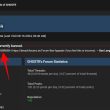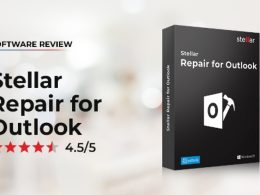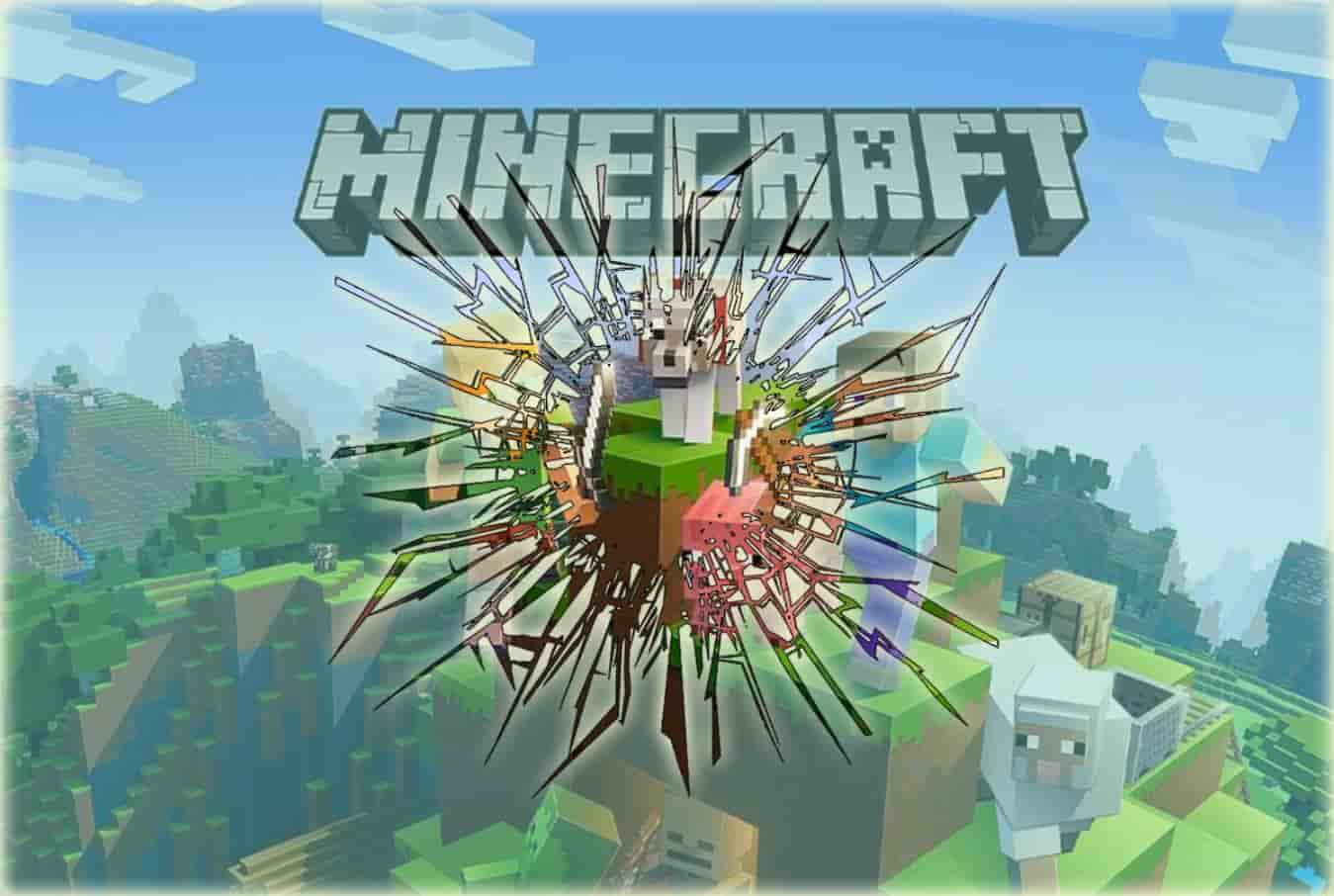In the beginning of this month, Microsoft released the public version of their latest operating system Windows 10, which has already been installed on more than 75 million different devices despite of its ever-rising privacy and security reports about snooping on users.
Due to Microsoft’s privacy, Torrent trackers have now started to put a ban on Windows 10 users to protect their community. While on the other hand, agencies and lawmakers over at Russian have demanded to ban the usage of Windows 10 within the country because the new privacy statements infringe Russian laws.
Our website visitors were concerned about how Windows 10 search feature is designed, by default, to always use Microsoft Bing search engine even if they are searching for the files, folders or apps stored within their computer. This has become a serious privacy issue for those who don’t want Microsoft to spy on their personal search terms.
Actually, Windows 10 search feature is using Cortana to redirect all your searches through Bing search engine so if you want to prevent Windows 10 from sending your search terms to Bing then you have to turn off this new Cortana search feature on your system. And we are glad that Microsoft included a way to turn off this feature from the Start Menu.
How To Prevent Windows 10 From Spying Onto Your Search Data
To prevent Windows 10 from spying onto your search data all you have to do is disable Microsoft Cortana, which is not hard and can be done by following these 4 simple steps:
Step #1 – Click the search textbox or search icon located on the taskbar to open the Search menu.
Step #2 – Click on the notebook icon and then click on Settings.
Step #3 – Click on the toggle button to switch off Cortana. (as shown in below image)
Step #4 – On the same page, there is another toggle (as shown in above image) under Search online and include web results, click on the toggle button to switch off this feature.
Once you have successfully turned off this feature, you will notice that your Start Menu has become less cluttered and the search result will now show you the files and applications stored on your computer.
And you are welcome ;)