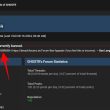WinRAR is a file archiving tool for handling ZIP and RAR files on computers. It is also available for several different platforms including Windows, Mac, Linux, Android and lots more.
The WinRAR 64-bit and 31-bit versions offer the same features and may be installed according to your system architecture. They can compress files, thus reducing their size in storage and also extract selected files from an archive. It is used in the distribution of large files as well as programs and sensitive text files over the internet.
See: How to Install TOR on Android and iOS Devices
The archive is convenient to use and comes with a lot of additional tools for the benefit of the user. The format of RAR archives keeps evolving as WinRAR is continuously being updated. A lot of changes came with WinRAR version 5. An advanced archive format RAR5 which uses the same file extension got added. The new archive format is incompatible with older formats like RAR4 and RAR3 which were created using older versions of WinRAR.
Your installation of WinRAR 64-bit or 32-bit version 5 can view an extract RAR5 as well as older archives that were created by older versions. Users of older WinRAR versions would need an upgrade if they intend to access RAR5 archives on their computers. There are several improvements with the newer version including changes in the naming scheme for split RAR archives.
WinRAR is made available under the shareware license and is free to try for 40 days, after which you would be expected to buy a license in order to keep enjoying its full features. You can install it on your computer with a few easy steps.
Downloading, Installing, and Setting Up the Latest Version of WinRAR
-
Step 1 – Download WinRAR
The latest version of WinRAR 64-bit version is available on the official site as well as on other trusted sources like RocketFiles. You would have to make the download based on your system architecture. It is also available in multiple languages to personalize user experience.
- Click the download button and specify the save location to begin downloading the installer.
Step 2 – Run the Installer
Navigate to the save location of the downloaded installer, right-click the file and select “Run as administrator” to begin the installation process. You can change the destination folder from the installation window. Just click the “Browse” button and navigate to your preferred installation directory.
- The END USER LICENSE AGREEMENT (EULA) is displayed on this window. Clicking install would mean that you have accepted the license agreement.
-
Step 3 – Initial Setup
The installation progress window appears and runs its course in a few seconds. Then the WinRAR Setup window is displayed. It displays the compatible file extensions that can be handled by WinRAR. You may check or uncheck some boxes to make it the default software for accessing certain archives.
The Interface section lets you create a Desktop shortcut for WinRAR, add it to the Start Menu, or create a program group for easy access.
You may not need to alter anything in the “Shell integration” segment unless you are an advanced user. Integration into the Windows shell makes it possible for you to access its functions from the windows context menu. You can choose the items that would be displayed in the context menu by clicking the “Context menu items…” button.
The checked items will appear in the File Explorer context menus when you right-click certain files. Click Ok after making the desired adjustments to return to the WinRAR Setup window. Click Ok on that window as well, after making the desired changes. A new window will be displayed that will require further action from you.
Clicking the “Read help” button takes you to the online help page. The “View license” button opens a text file that contains the license agreement. You may also visit the homepage, order a license key if you do not already have one, or click “Done” to start using the software.
Summary
After installing WinRAR 64-bit or the 32-bit option on your computer, you no longer have to worry about accessing compressed files. Virtual disk images, as well as other archives, can be downloaded and modified with ease using the software. You can also create compressed files in various formats, including self-extracting archives that will be unpacked in specified directories.
Did you enjoy reading this article? Like our page on Facebook and follow us on Twitter.