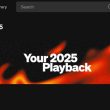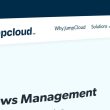If you are planning to delete your Facebook account it is advised to using this Chrome extension first, delete the data then get rid of your account.
Facebook never fails to disappoint its users! The social network, unfortunately, is in the news for all the wrong reasons. As you may know that the social media giant shared a massive trove of user data to the British political and data mining firm Cambridge Analytica.
To make things worse, several Android users found out that Facebook has been collecting their call and SMS logs. Perhaps, this is the reason why WhatsApp co-founder urged Facebook users to permanently delete their accounts while Elon Musk, the CEO of SpaceX and Tesla has already deleted mighty big pages of both companies from Facebook.
This is why #DeleteFacebook hashtag is gaining momentum on Twitter since users believe that deleting Facebook for good is the only probable solution. That’s because manually deleting all the posts to create a clean slate for spies and surveyors would be a very time-consuming task.
However, this isn’t a practical solution, to be honest; we simply cannot do without Facebooking. We need it to keep in touch with family and friends and remain an active part of the society in general. But is it all worth it if we have to give up our personal information for the sake of socializing? Of course, it is not!
But, now there is a way to delete most of your Facebook data in one go, which solves the issue to a great extent. This is made possible by a Chrome extension dubbed as Social Book Post Manager (SBPM). SBPM basically lets you delete Facebook content in bulk without tiring yourself by deleting every single post on your own.
Through this Chrome extension, you can not only delete Facebook posts in bulk but also unlike them via an automated process. Before deleting the data, you need to create a backup of the data, which will include your photos, videos, posts, messages and chat conversations on Facebook. The information uploaded in the About section of your profile will also be included in the backup.
For creating the backup you need to access Settings>General Account Settings. You will see a link with this title: “Download a copy of your Facebook data.” After clicking on this option your data backup will be created and emailed to you on the email address registered with Facebook. After creating the backup you can install the SBPM extension and delete the data.
To delete your posts, you are required to firstly download the extension from Chrome Web Store and install it. Then you will be instantly taken to Activity Log page. Once there, you will see a list of your Activity data stored on Facebook, which includes your profile information, posts created and liked, comments and friends added. You will have to click on the data you want to delete by selecting Filter and selecting the year, month and deletion speed.
For instance, if you want to delete posts only then click on Posts filter, which will display all the posts you have created during the selected year and month. Click on SBPM icon to get the list of filters to delete posts on Facebook. The purpose of these filters is to determine which data is to be removed. Prescan on Page option is also there to help you review all the posts prior to deleting them.
If you are satisfied with the selected posts, click on Confirmation button after which all the posts will be deleted. If you don’t want to delete certain posts just refresh the page to reset the Activity Log to its previous state.
It is recommended that you select one year and one month since the script cannot catch everything so you might be required to remove content manually. Select 16x speed first and then 4x and 1x respectively.
Also, note that there have been reports that using Prescan option on highly populated activity logs causes issues. So, if you just want to delete all your Facebook posts then uncheck the Prescan on Page option. This will enable the extension to delete all the data you have selected and you will be spared the unnecessary trouble.