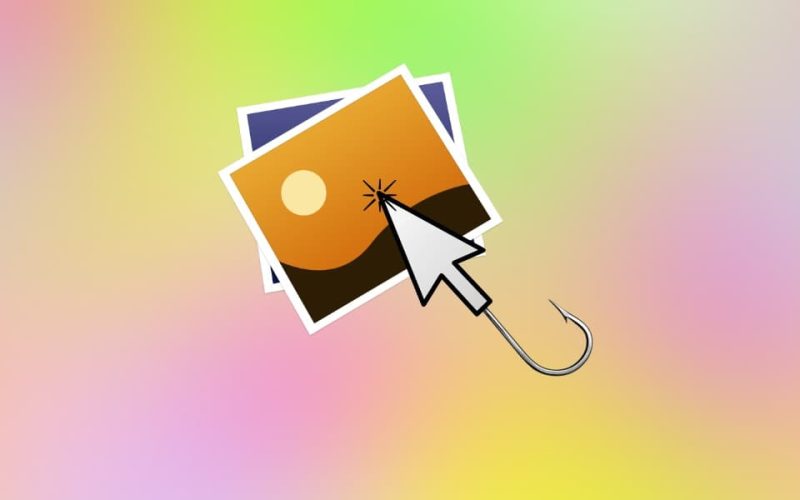Phishing has long been a common way to induce a receiver to unveil personal data. Primarily, it works this way: You receive an email from a purportedly reputable source–say, your employer–asking you to click the link and get familiar with new regulations effective in the following week.
You are curious about the contents, so you click the link, which asks you to log in to the company’s systems (looks logical, doesn’t it?). Once you fill out the fields, press enter, and nothing happens, you’ve been phished. A bit late for understanding that you’ve made a mistake.
But to tell you more, it’s one of the most mundane phishing strategies; these days, much more creative phishing methods exist, with images being among the most effective ones.
Innocent at first glance, phishing images can pose great danger. And most interestingly, designing phishing images doesn’t necessarily require hackers’ direct intrusion. They can create a tool doing all the legwork for them so that many people won’t even know whether their attached images include viruses.
Therefore, it’s vitally important to use a verified and time-trusted email banner creator to ensure the email is free from bugs and other harmful elements. But not only that. You should also pay close attention to pictures added to received emails. So the main question arises: Can you detect phishing images in emails before hackers access your data? Let’s find out together.
Don’t be afraid to open and read the email
You won’t be able to identify the images and whether they contain phishing elements until you open the email. Reading the email itself isn’t dangerous. If your system is up-to-date, you don’t have to worry about the email’s content and attachments. Only after you open the email can you detect whether images are phishing.
Turn off the automatic image display option
Disabling an automatic image display feature is the first thing you should do to stay safe. Modern email apps, like Gmail (How To) or Outlook (How To), are advanced to the extent they do all the dirty work, automatically eliminating the chances of you getting phishing images. But forewarned is forearmed, and it would be best to turn the mentioned feature off. It will allow you to read the email and be certain about your digital security.
Check the email and its details and hover the cursor over the image
Hackers don’t shun using dirty tricks to achieve their ultimate goals. Not only do they send emails from reportedly credible addresses, e.g., which differ from an authentic company by only one symbol, but they also camouflage phishing images with thought-provoking content. Many people fall into the trap of thoughtful texts; being impressed, they complete the final catchy phrase to “click on the image to learn more,” and voila, their passwords got into the wrong hands.
More to the point, the most effective way to check phishing images is to first go through the email and its details and second peruse the picture. Do not click on the image! Even if you are a hundred percent positive that the email is reliable, it’s best to double-check the image. Simply hover the cursor over the image and tell us – can you see any embedded link? If so, look at it carefully. Phishing images usually include links that are similar to official websites.
Did the email trigger a spam filter?
There is no denying that spam filters are tricky and can consider authoritative websites’ emails spam, propelling them forward to a respective box. So, remember to review your spam box, as you can find long-awaited emails there.
Other than that, pay close attention to any email that has triggered spam filters. Email apps have developed tremendously, and they mainly direct suspicious emails, such as unsolicited commercial emails, to the spam box for a reason. The latter may touch on images, too, so be careful when walking through them.
Look at calls to action dispersed in the email
Besides mind-boggling content, hackers deceive people by inserting “effective” call-to-action buttons. Such buttons often contain links leading to credible websites. “So what’s their point then?” you might ask.
Call to action buttons aims to make your alertness level plummet. By clicking on several calls to action, you may think the email is informative. As a result, you mindlessly do what the email asks and finally click on the image that leads you to the website that causes no second thoughts as to its reliability. You fill out the sections with sensitive data and end up phished. Under no circumstances should you click on images, even if trustworthy call-to-action buttons back them up.
Wrapping up
Viewing images in emails is not a security issue. It can only inform the sender that you have read the email. It’s way more important to stay away from clicking on the image, for it can lead to a page that mirrors a reliable website and asks to provide your credentials. Unless you do that, you are safe. Switching off an automatic display feature is an optional measure to prevent you from being fished.
Also, try to update your devices and apps so that the chances of phishing images permeating your inbox undetected will equal close to zero. And of course, don’t be gullible, clicking on every image and link included in emails. This way, you are unlikely to be phished.