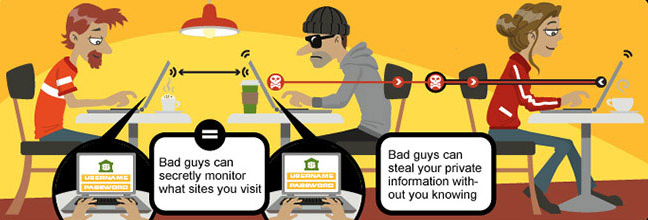Research has revealed that public WiFi networks are more dangerous than one might realize. They can be like ripe fruit for hackers. Setting up a fake WiFi network to steal personal information is an easy task for these hackers.
When a user tries to connect with public WiFi, especially at an airport or coffee shop, he/she may not know whether the WiFi network signal is authentic or fake. It is here that hackers could steal your data over such public connections.
Such unsafe surfing is sure to open you up to a number of online threats. We’ll talk about some of these security risks involved in accessing public WiFi.
What threats could be expected while using a public WiFi?
Well, an unsafe surfing is likely to attract a number of online threats to your security and privacy. Let us see some of them:
Evil Twin/WiFi Phishing: Justifying its name, in Evil twin the access routes creates a cloned network with the same network name. Evil Twin works in the same way as the normal phishing threat does when the user enters into the wrong access route, evil twin starts stealing system’s data or attacks in any other way.
New war drivers: War drivers are those who try to hack network illegally especially on an open network like a public free WiFi network. These war drivers could be anyone like hackers, professional criminals or even the employees or competitors of the particular business.
Viruses: One of the ancient types of the online threats is virus also influence wireless network. Viruses enter into the wireless network, send requests, and connect to the local area networks to make a way to the nearest wireless networks and corrupt the network system coming in its way.
Data eavesdropping: This is very common Internet threat. With lots of interceptable signals and data sharing techniques, eavesdropping also prevails in public WiFi network.
How can you keep a safe distance from threats?
All you have to do is to stay alert and updated. Following steps will help you to stay protected while using a public WiFi network:
1. Turn off Sharing
Many times, we use computers and Internet for sharing purposes such as files, images, audios, videos, graphics, and printers and so on. Being on a public network it is obvious that someone will try to access your data and files. To prevent this you need to turn off the sharing feature of your OS.
Windows:
For turning off sharing files on windows:
- Go to the Control Panel from the Start menu and click on the Network and Sharing Center.
On the left corner, click on the Change advanced sharing settings and under the Home or Work tab Change the settings as given below:
- Network Discovery: off
- File and Printer Sharing: Off
- Public Folder Sharing: Off
- File Sharing Connections: Use 128-bit encryption.
- Click on the Save Changes button.
Mac OS X:
- Go to Apple menu and then click on the System Preferences.
- From the System Preferences window click on the Sharing in the third row
- Now a new window will open.
- In that window, see the checkbox in the front of the File Sharing. If it is checked then uncheck it.
- Close the window.
2. Turn on the Firewall
Although the firewall does not secure the network thoroughly, it is still necessary to keep unwanted traffic away from the network. Operating Systems like Windows and Mac OS X come along with the basic Firewall.
Windows:
- To turn Firewall on in the windows, just go to the Start > Control Panel > System Security > Windows Firewall.
Mac OS X:
- In Mac OS X, go to the System Preferences > Security and Firewall and turn it on.
3. Update your antivirus software
Installing the antivirus software is not enough; you also need to update it from to time-to-time. Antivirus software will alert you to finding any suspicious content.
4. If not in use then turn it off
If there is no need of internet connection then turn the WiFi connection off. Keeping WiFi during idle time may invite unwanted vulnerabilities, and can result in snooping or sniffing attack.
5. Implement VPN
Virtual Private Network is widely famous for keeping your entire stuff private. VPN is available in both paid and free modes. This is the perfect alternative and an unbeatable solution for those who frequently need to connect with public WiFi networks.
6. Check for SSL
An SSL secured website always starts with HTTPS. SSL confirms the encryption process carried out by that website/server and hence guarantees a secure online communication. Any site, which is not https, is not worth trusting.
A certificate authority issues SSL certificate that is used to secure domains, websites, web applications, software, source code, documents, as well as mobile applications.
So always, make sure that you check for the “https” in the websites before dealing out with any website.
7. Two-step authentication- a safer method to avoid threats
All the reputed businesses or websites have implemented two-step authentication process, which is also called two-factor authentication. In this process, one has to provide two different credentials to log on to one’s account.
Therefore, even if any hacker reaches up to your password, he/she will not be able to access your account without authentication code.
8. Being available all the time is not good for your health
Staying online all the time is also one of the reasons for the hijacking of your email accounts or bank accounts or account of social networking sites. After finishing your work, you should log out of all of your accounts. In addition, one should disable the setting in laptop and mobile phone of automatically connect to the WiFi hotspots. Below is the process of disabling Auto-connecting to public WiFi networks in windows.
- Go to the Start menu
- Open the Control Panel
- Either you will be having “Network Connections” or “Network and Internet Connections” > “Network Connections” or you will be having “Network and Sharing Center”, click on that.
- For Windows 7 and higher versions click on the “Wireless Network Connection”, then on the “Wireless Properties” tab. For earlier versions of window OS, right click on the “Wireless Network Connection”, and then click on the “Properties” option.
- For versions, lower than that of Windows 7, click on the “Wireless Networks” tab then click on the “Advanced Button”.
- Un-check the option “Automatically connect to non-preferred networks”.
- In Windows 7 and higher versions, un-check the “Connect to a more preferred network if available”.
Certain facts like not connecting to unknown networks, providing minimum information if asked for on the network, being demanding in asking for encrypted networks and so on should also be taken into consideration before connecting to a public WiFi network.
Working on the Internet is not as safe as it should be, one should be aware of the prevailing threats and their prevention.
Image credit: Depositphotos