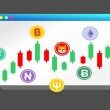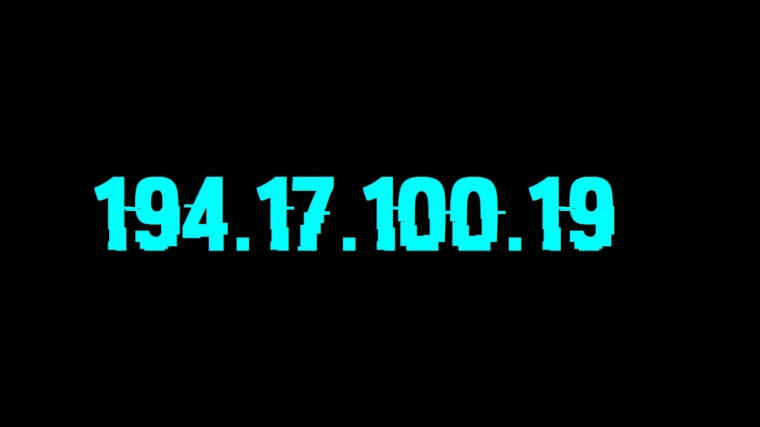When disaster strikes in the Exchange server, you must have a contingency plan in place to recover from it quickly and most importantly, without any data loss. In such a situation, apart from relying on the Exchange native tools, it is suggested to keep in hand a third-party Exchange recovery application, such as Stellar Repair for Exchange.
Why would you keep an application in hand?
The native applications in Exchange, such as Exchange Extensible Storage Engine Utility (Eseutil) take a considerable amount of time, need more resources, and take up a lot of administrative effort. In addition, there is no guarantee that your databases will get back to a healthy state. Also, for these tools to work, your Exchange Server must be online.
Most of the time, one cannot solve problems when an Exchange Server is attacked by Ransomware. In such a situation, the Exchange Server will not work properly because most of the operating system files, including Exchange Server, will be encrypted and your server would be reduced to almost nothing.
Having a Database Availability Group (DAG) would not help if the other nodes have been attacked as well. The database would not be easily affected, but without a functioning Exchange Server, you cannot do much.
Why choose Stellar Repair for Exchange?
Stellar Repair for Exchange – Exchange Repair Software can open a corrupted Exchange Server database, without requiring an Exchange Server. You can export recovered mailboxes from EDB to PST and other formats. The application can also export directly to a live Exchange Server or an Office 365 tenant.
The application comes in three licensing plans – Corporate, Technician, and Toolkit. The Corporate and Technician have the same features with the only difference is that the Technician edition allows the recovery of an unlimited number of mailboxes. The Toolkit is the most advanced version that comes with a lifetime license, allows recovery of unlimited mailboxes, and comes bundled with tools, like Stellar OST Converter, EDB Converter, and Password Recovery for Exchange.
Let’s explore the application
The application can be installed on a Windows Server or Windows 10 operating system. The installation file is about 25 MB in size. You can easily install the software with a few clicks. Once you open the application, it will ask you to specify single or multiple EDB files to open. You can specify it directly by clicking Browse or use the Find option if you do not know the exact location.
Next, you can choose to run a quick or deep scan of the database. Now, depending on the size or damage to the database, it will take some time.
When the scan is complete, you will be presented with the below screen. This is the only screen, you will have in the application. It is an all-in-one screen, with a minimal view and the most easy-to-use interface.
On the left, you will see the whole EDB structure. In the right pane, you have the preview and in the middle, you have the list pane. As you can see, in the middle pane, you have the inline search. It means that you can just type something and the search functionality will start retrieving the items.
You can search with fields – From, To, Subject, and Date, or a mix of them. In the right pane, you can see a full HTML preview of the email with all the information in it, including attachments.
At the bottom of the left pane, you have the functions to change from emails, calendar, tasks, and contacts.
The interface does not open a new window. It just switches between views.
Once you have selected the mailboxes or the emails, you can export them to PST, EML, MSG, PDF, and other formats. You can also export Public Folders to PST with no issues.
Now, if you had a disaster and lost your Exchange Server due to hardware/software issues, ransomware, or any other culprit, you just install a new Exchange Server and use Stellar Repair for Exchange to export directly to a live Exchange Server database.
When exporting directly to an Exchange Server and Office 365, Stellar Repair for Exchange has the facility to resume the export process, even if the connection or device is interrupted. So, if the export fails at a point in time, the application will resume the process where it has left.
While exporting, you can also set priority to your most important mailboxes so that these mailboxes will be imported first.
The application has the facility of fast recovery. This allows several mailboxes to be exported in parallel, with the processing of up to 4 mailboxes at one time.
Conclusion
As you have seen above, Stellar Repair for Exchange is laced with powerful recovery algorithms and exports data with ease, even from the corrupt or offline database. It can reduce the time of recovery by a lot of hours, thus help in quickly restoring business continuity. Thus, we can say that Stellar Repair for Exchange is a must-have tool for admins who want to recover the Exchange database, in minimal time and resources.
Did you enjoy reading this article? Do like our page on Facebook and follow us on Twitter.