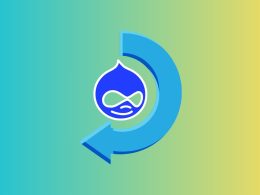Over time, temporary files can accumulate and take up storage space. If you want to free up storage space, you can delete temporary files – Here’s how to remove temporary files in Windows 10.
Temporary files, which are usually referred to as Temp files, are junk files that are left behind after you have completed any action or activity on the computer, such as surfing the web.
Why Removing Temporary Files Windows 10 is Important?
Removing temporary files is very important if you want the operating system (OS) to run efficiently and enough disk space will be available to store important data. You must remove temporary files in Windows to make the most out of the system.
Where Temp Files are located?
Temp files are stored in the Windows Temp folder but the location may vary in different computers. User may also determine the location manually.
How to Remove Temporary Files in Windows 10?
To remove temporary files in Windows 10, many users often feel confused because no specific information is available to the users. Users of Windows OS can manually delete these files using third-party cleanup tools such as CCleaner or driver updater tools. However, these tools cannot be trusted for deleting the temp files.
The Removal Process:
Before moving on to the removal process it is worth mentioning that while removing temporary files or other worthless data, sometimes, users tend to delete important files. In case this has happened to you EaseUS can help bring your deleted files back on Windows and Mac devices. You can also use EaseUS Data Recovery Wizard to recover files from formatted SD card. This video tutorial by EaseUS will tell you “how to.”
Now, if you want to remove temporary files in Windows 10, we have devised an extremely easy and reliable process for you. This guide offers an understanding of how to resolve the issue of removing temp files Windows 10 when there is no option available in Windows.
We will inform you about a much reliable and secure approach to erase temp files in Windows 10. The method involves using the Adjustments application for deleting all the temporary files in Win 10. The method doesn’t entail adding new software but only utilizes the available options to do the needful.
This is the process you need to follow to remove temp files in Windows 10.
Step 1: Access Settings menu
Step 2: Click on Access System
Step 3: Select Storage and Then Select This PC
Step 4: Click on Temporary Files and select Recycle Bin from the available option
Step 5: Click Delete temporary files and finally click on Remove Files
Did you enjoy reading this article? Like our page on Facebook and follow us on Twitter.