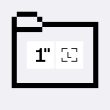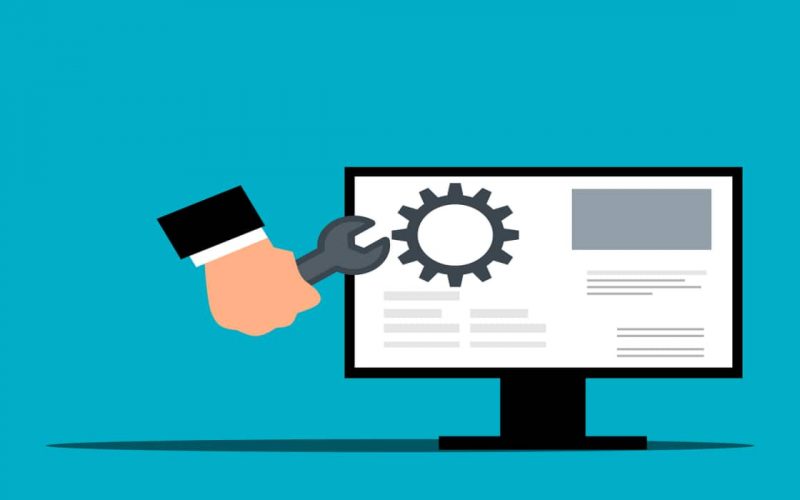If your MS Access database is corrupted or is in an inconsistent state, you can use the Compact and Repair utility. However, sometimes, this inbuilt MS Access utility does not bring the desired results or fails to repair the database.
In such a case, the best solution is to use an advanced Access repair tool. One such tool is Stellar Repair for Access which can repair severely corrupt Access database (MDB and ACCDB) files and recover all the data. Let’s talk in detail about Stellar Repair for Access and see how it works.
About Stellar Repair for Access
Stellar Repair for Access is a powerful software that is designed to repair corrupt or damaged MS Access database (.mdb /.accdb) files. It recovers all the database objects, like queries, linked lists, forms, tables, reports, etc. with 100% integrity.
It can also recover deleted records from corrupted Access database files. The software is compatible with all MS Access versions, including 2007, 2010, 2013, 2016, and 2019.
Salient Features of Stellar Repair for Access
Here are some key features of Stellar Repair for Access:
- Repairs ACCDB and MDB Files: The software repairs corrupted or damaged ACCDB files (created in recent versions of MS Access) and also MDB files (of MS Access 2007 and earlier versions). The software can repair database files irrespective of the MS Access version you’re using.
- Repairs Database Objects: After repairing the file, the software recovers all the database objects, like tables, queries, macros, linked tables, modules, forms, etc. It allows you to save the recovered data in a new database file.
- Repairs Split Database: The software also allows to repair of split databases. It also recovers the data stored in the corrupt linked tables connected to different databases.
- Recovers Deleted Data: Stellar Repair for Access offers a feature to recover deleted records from the corrupt Access database file.
- Helps Fix Various Database Errors: The Stellar repair tool helps fix different errors that arise from database corruption, like Access update query is corrupt, database filename.mdb needs to be repaired, unrecognized database format, and others.
How to Install Stellar Repair for Access?
Installation of Stellar Repair for Access is quite easy and requires only a few steps. However, before installing the software, your system must meet the following minimum requirements:
- Processor: Intel compatible (x86, x64)
- Operating System: Windows 11, 10, 8.1, 8, and 7
- Memory: 8 GB (recommended), 4 GB (minimum)
- Hard Disk: 250 MB of free space
- Version Support: MS Access 2019, 2016, 2013, 2010, 2007, 2003, 2002, and Office 365.
Here are the steps to install the software:
- Download the StellarRepairforAccess.exe from the official website and double-click on it to open the Setup dialog box.
- Click Next and the License Agreement dialog box appears.
- Choose the I accept the agreement option and click Next.
- It will display the Select Destination Location dialog box.
- Click Browse to choose the destination path and click Next.
- The “Select Start Menu folder” dialog box appears. Click Next.
- Then, the Ready to install dialog box is displayed. Click Install.
- Once installation is complete, click Finish
How to Use Stellar Repair for Access to Repair the Database?
Stellar Repair for Access has an intuitive interface that makes the repair process easy and simple. Even users with little or no technical expertise can easily operate the software and repair the database.
Here are the steps to repair corrupted Access file using the software:
- Launch the software and click the Select Database tab on the main menu. It will open a new window.
- You will see two options: Browse and Find. Click Browse if you know the path of the corrupted file. If you don’t know the location of the file, click Find. The software will search and list all the database files on your system.
- After selecting the file, click Repair.
- It will start the repair process. Wait for a few minutes till the process completes.
- Once the process finishes, it will provide a preview of all the objects in the repaired database.
- You can select the specific object to preview its data.
- Now, go to the Home ribbon and click Save Database to save the repaired database.
- Choose the desired destination to save the repaired file and click OK.
- The message “Repaired file saved successfully” is displayed. Click OK.
Verdict
Stellar Repair for Access is an excellent choice when it comes to repairing corrupt Access database files. The software is easy-to-use and recovers all the components from the corrupt file. So, if your database is severely corrupt, use Stellar Repair for Access to save your time and effort as well.